
For many searches, it is not necessary to use special tags or syntax. PubMed uses multiple tools to help you find relevant results:
https://pubmed.ncbi.nlm.nih.gov/help/#how-do-i-search-pubmed
Conducting a Search in UpToDate
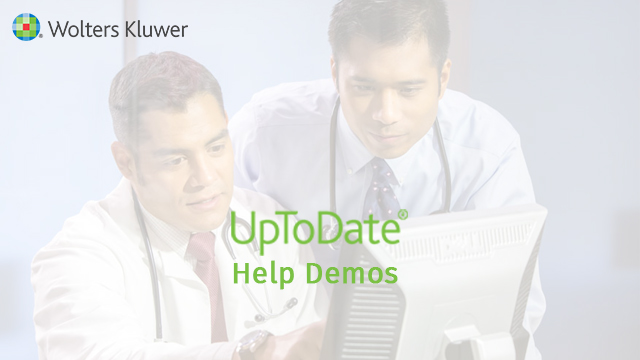
Using the UpToDate App
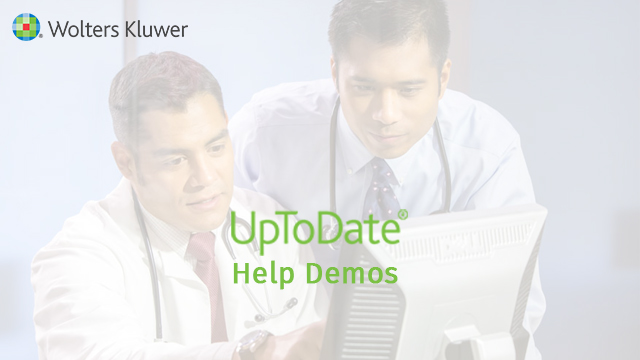

Think about it: search engines crawl thousands, maybe even millions and billions, of pages or records trying to match your search term with results. You're going to be absolutely overwhelmed with results if you only enter a single search term. You're also going to find a lot of completely irrelevant stuff.
So how can you improve your chances?
Come up with multiple search terms and combine them using the options described here.

Combining search terms with AND will:
Search for politics = 296 million results
Search for "college student" AND politics = 43 million results more focused on your topic
Search for "college student" AND politics AND "2008 election" = 543,000 more relevant results
Combining search terms with OR will:

Search for movie = 199,781 results
Search for film OR movie = 642,906 results that mention either film or movie, or both
Search for "middle school" = 21,401 results that mention "middle school"
Search for "junior high" = 7,261 results
Search for "middle school" OR "junior high" = 28,177 results that mention either "middle school" or "junior high", or both

Search for "Hunger Games" NOT movie = 487 results
Search for cloning = 42,736 results
Search for cloning NOT human = 30,325 results
Search engines attempt to match your terms to the items it searches (titles, authors, abstracts, description fields, full text, etc).
However, search engines do NOT understand phrases, sentences, or questions. So when it does this matching, it searches for each term indivdiually. Some searches attempt to find terms in proximity to each other, but this varies depending on where you search.

If your search terms are more than single worlds, employ quotation marks to show the search engine that you want the terms to be found together. The search will look for exactly what you place in the quotation marks, so be sure there are no mistakes.
Search for Adam Smith = 38,700,000 results
Search for "Adam Smith" = 2,730,000 results
Search for theory of relativity = 3,430,000 results
Search for "theory of relativity" = 856,000 results
Truncation is a way of giving your search tool flexibility to find alternate endings for your search term.
Why it's helpful: Search engines match your terms to results; they will not find an alternate version of your term. Truncation tells the search to match the root of your term and gives it freedom to find whatever endings it can.

Examples:
How to do it: Shorten your search term to its base or root form. Then add a truncation symbol to the end of your term. Note: truncation symbols vary by search tool.
Truncation Symbols by adstarkel. Used under CC BY-NC-SA 2.0.
Library Hours
Study Rooms
My Library Account
Library Website


