
Use these tools and resources to ensure that your Scalar Book will be accessible for all audiences.
Scalar automatically sets your book’s URL to private while you work. To make your book viewable by the public, navigate to the Properties tab of the book Dashboard.
Under Permissions select “No login required” and “Can be found in Scalar index and by search engines.”
Now your book can be viewed by anyone. This action can be reversed at any time.

If you want to make your book visible only to a select group—beta readers or students in your class—simply add readers under the “Users” tab in the Book Dashboard by selecting Add new user. Each user should first create an account with Scalar. Once they have done this, you will be able to search for them by name and add them to your book as reader, reviewer, commentator, or editor.
“Visible” pages are those that are prepared to be viewed. However, if you have not changed your permissions or invited users to read, this does not mean that your book is able to be accessed.
“Hidden” content is visible only to book users—you and your editorial team. If your work is already published, but you’re working on new content, draft it on a hidden page. Beware of keeping around previous drafts of your work on hidden pages, or items with similar titles, as you might accidentally create broken links and dead ends for your readers.
Before publishing your book, check that all items that are visible are meant to be visible and that all links in the text go to the intended page.
If you have at least two users on a book—one Author and one Editor—you can use Scalar’s editorial workflow to manage your project.
Some features include:
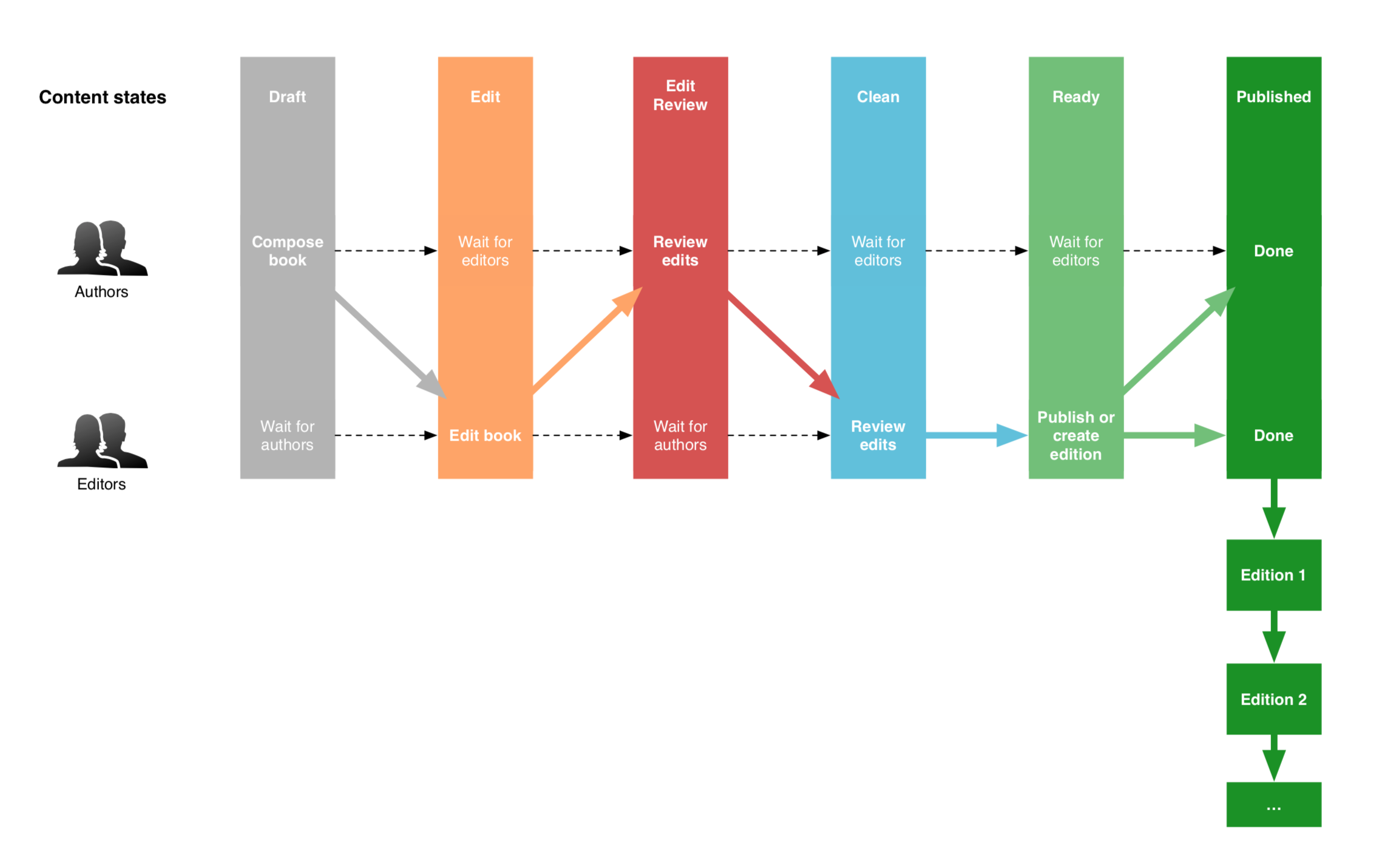
Image Credit: Scalar 2 User's Guide, "Editorial Workflow Steps."
Library Hours
Study Rooms
My Library Account
Library Website